
How to Manage Walkers
This function allows you to search for your walking group members and their details, as well as remove Walkers who are no longer walking in your group/s.
1.To manage walkers, click on the ‘Manage Walker’ button on the left side of your screen.
2.You can search for someone specifically or select the walker from the list, as shown below.
3.To EDIT a walker, click on ‘Edit’. The following details can be changed: email address, name, enrolment in Walker Recognition Scheme and preferences for what information the walker would like to receive from HFW.
In addition, you can add the walker to an additional walking group if they choose to walk in more than one group.
To do this, click on ‘Add Another’.
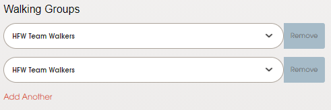
A blank box will appear in the lower section. Click on the small black arrow on the right of the box. Select the group the walker wishes to join.
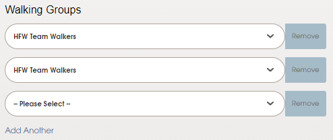
You can REMOVE A WALKER no longer walking in your group, in one of 2 ways:
1.Click on ‘Manage Group’, followed by ‘Participants’. Click on ‘Remove from Group’ from the Manage User page (Figure 1) OR
2.Click on ‘Manage Walkers’ and then ‘Edit’. Click the ‘Remove’ button to the right of that group in the walker's profile (Figure 2).
Figure 1:
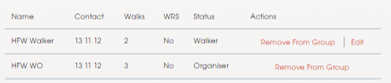
Figure 2:
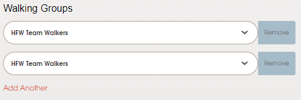
Either way, a message window will open, this is to confirm that you wish to remove the walker from your group. You will be asked to select why the walker is choosing to leave. Click on the appropriate response and then click yes.
