
How to Manage a Group
To manage, edit and view your Walking Group(s), click on the ‘Manage Group’ button on the left side of your screen.
1.Enter the name, or part of the group name, into the ‘Group name’ field and click ‘Search’. All groups matching your search will display.
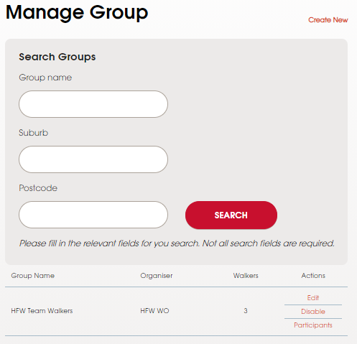
2.From here you can – EDIT, DISABLE, or view PARTICIPANTS.
-
EDIT – allows you to update any or all of the group's details from meeting place to the day & time of the walk.
-
DISABLE – allows you to disable the walking group i.e. group no longer walks. You will always be asked ‘Are you sure you want to proceed?’. If you do, click ‘Yes’.
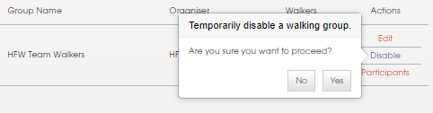
-
PARTICIPANTS – will direct you to the ‘Manage Walker’ page. Here you can update all details pertaining to a walker in one of your walking groups.
Each walker will have a list of walking groups they are a member of at the bottom of their profile page. Here you can add them to new groups by clicking the ‘Add Another’ button.
A blank box will appear in the lower section. Click on the small black arrow on the right of the box. Select the group the walker wishes to join.
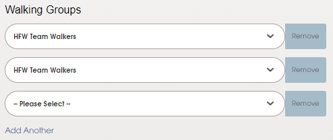
Removing a walker
You can REMOVE A WALKER no longer walking in your group, in one of 2 ways:
1.Click on ‘Remove from Group’ from the Manage User page (Figure 1) OR
2.Click the ‘Remove’ button to the right of that group in the walker's profile (Figure 2).
Figure 1: 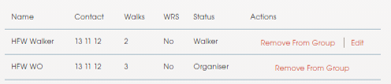
Figure 2: 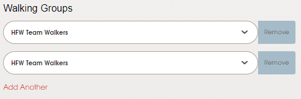
Either way, a message window will open to confirm that you wish to remove the walker from your group. You will be asked to select why the walker is choosing to leave.
Click on the appropriate response and then click ‘Yes’.
