
Recording Attendance
How to Record Attendance for your group walkers
Once you have logged in to your online dashboard follow the steps below to log attendance for your group walkers.
1. To record attendance, click on the ‘Record Attendance’ button on the left side of your screen.
2. Click on the drop-down box and select the Walking Group you wish to record attendance for followed by ‘Next’.
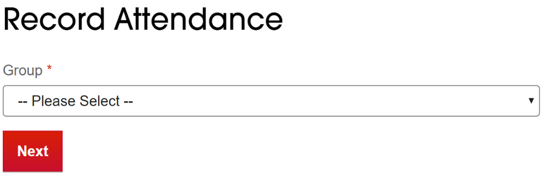
3. Click ‘Create New Monthly Attendance Log’.
Note - To print or download your Group’s Monthly Attendance Log sheet, click on ‘Print Attendance Sheet’ located in the top right corner.
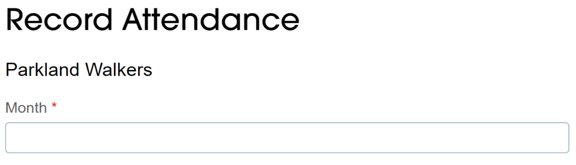
4. Enter the relevant month you are recording attendance for in the field marked ‘Month*’ and insert the number of walks completed for each Walker/Walk Organiser in your group.
5. Click ‘Save’ to complete and save the Attendance Log.
6. Repeat the above process for any additional months you need to enter walks for.
Please note, to have your Walkers included in the monthly prize draw and recognised in the Walker Recognition Scheme, they must be registered, and their attendance records submitted.
To view / edit an Attendance Log already entered
Follow steps 1 – 2 as mentioned above.
Instead of clicking ‘Create New Monthly Attendance Log’, click the ‘View Log’ link to the right of the month you need to view / edit.
All your walking group members will display, with the recorded number of walks against their names.
If you need to change these records, do so by simply changing the number of walks recorded.
When you’ve finished making all necessary changes, click the ‘Save’ button. You’ll be redirected back to the ‘Record Attendance’ screen, in case you need to make changes to other months.
